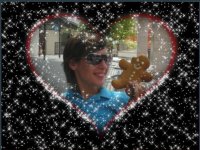9.30 RapidOverlay
Use RapidOverlay to bring an image sequence into your scene as a layer. You point the effect to a folder of images and they will be played like a movie in your scene. You can pick random images from the list or use them in sequence. PNG format is recommended for transparency support.
| Parameters |
| Default |
| Range |
| Description |
| Path |
| "" |
| n/a |
| The path of the image overlays. |
|
|
|
| ||||
| FileType |
| "png" |
| n/a |
| File extension of the overlays. |
|
|
|
| ||||
| FlipMode |
| 0 |
| {0,1,2,3,4} |
|
|
|
|
|
| ||||
| FrameRate |
| 0.0 |
| >= 0.0 |
|
|
|
|
|
| ||||
| Quality |
| 2 |
| {0,1,2,3} |
| Sets the texture size of each overlay. The bigger the size, the more detailed the graphic, and the more resource hog it is. The range of values below sets the following texture sizes:
|
|
|
|
| ||||
| RandomSeed |
| 12345 |
| n/a |
| Seed value to number generator for random and shuffled sequences. |
|
|
|
| ||||
| Sequence |
| 0 |
| {0,1,2,3} |
| Display order of overlays:
|
9.30.1 Examples
9.30.1.1 A rapid series of heartshaped overlays on the user image.
; muSE v2 (style-parameters) (segment-durations 8.0) (define muvee-global-effect (effect-stack (effect "Perspective" (A)) (effect "CropMedia" (A)))) (define muvee-segment-effect (layers (A) A (effect "RapidOverlay" () (param "Path" (resource "overlay\\")) (param "FrameRate" 10.0))))
This styles uses layers and an effect-stack.
The three heart shaped images below are our overlays. What the above code does is to superimpose the images on the input media for every frame.

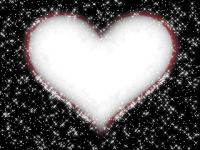

The end result is the last three images below. The three heart shaped images are repeated throughout the muvee duration creating a nice effect.