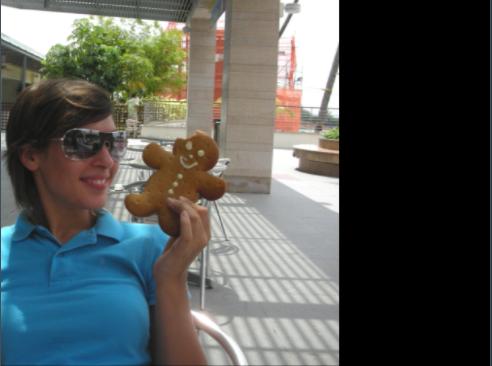9.43 Translate
Shifts the scene by the given amount in each of the three directions. Animating the parameters of the Translate effect is one of the most common ways to simulate physics in the scene.
| Parameters |
| Default |
| Range |
| Description |
| x |
| 0.0 |
| n/a |
| Moves the scene in the x direction. |
|
|
|
| ||||
| y |
| 0.0 |
| n/a |
| Moves the scene in the y direction. |
|
|
|
| ||||
| z |
| 0.0 |
| n/a |
| Moves the scene in the z direction. |
9.43.1 Examples
9.43.1.1 Translation along the x and z axis
The muvee style below translates every picture or video by -1.0 along the z-axis and by -0.5 along the x-axis.
; muSE v2 ; ; My super awesome style. ; It translates every user media by a fixed amount. (style-parameters) (segment-durations 8.0) (define muvee-global-effect (effect-stack (effect "Perspective" (A)) (effect "CropMedia" (A)) (effect "Translate" (A) (param "x" -0.5) (param "z" -1.0))))
The "Translate" effect has been set as a global effect. Setting the value of z to -1.0, we are moving the picture into the screen. Setting the value x to -0.5, we are moving the picture to the left of the screen.
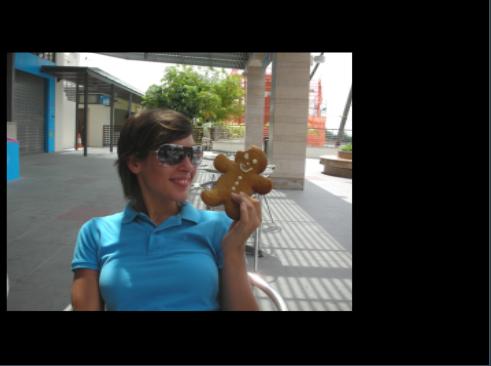
9.43.1.2 An animated motion along the x-axis
; muSE v2 ; ; My super awesome style. ; It moves the images across the screen from left to right. (style-parameters) (segment-durations 8.0) (define muvee-global-effect (effect-stack (effect "Perspective" (A)) (effect "CropMedia" (A)))) (define muvee-segment-effect (effect "Translate" (A) (param "x" -3.0 ; time value pair (linear 0.2 0.0) (linear 0.8 0.0) (linear 1.0 3.0))))
The above example essentially creates a motion along the x-axis. At time = 0.0 to time = 0.2, the value of x smoothly increased from -3.0 to 0.0. At time interval 0.2 to 0.8, the value of x remains 0.0. And finally at time interval 0.8 to 1.0, x increases from 0.0 to 3.0. Refer to Explicit animation curves for more info.